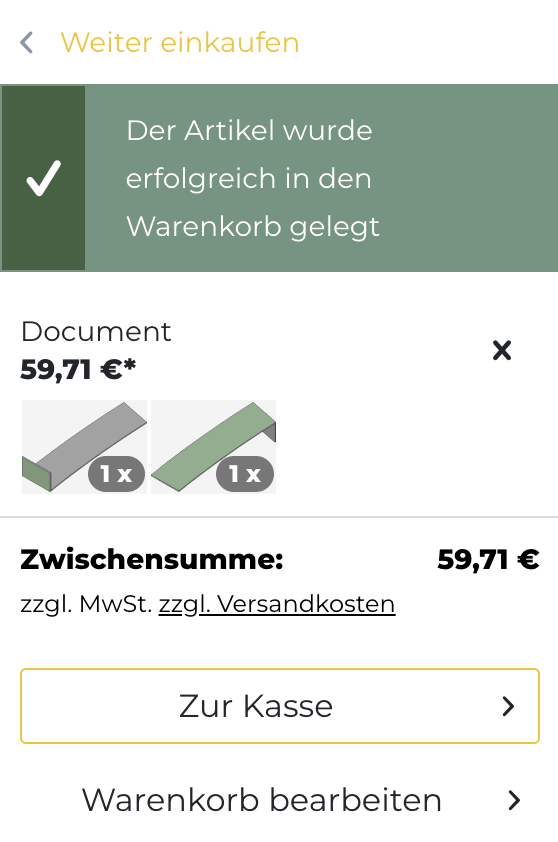Calculate in the LASIFY Shop
If you are not yet a LASIFY customer, you must register before you can calculate. If you are a corporate customer, please also enter your VAT number.

In the menu bar you can click on your avatar to view and edit your profile, personal data, previous orders, projects, etc.
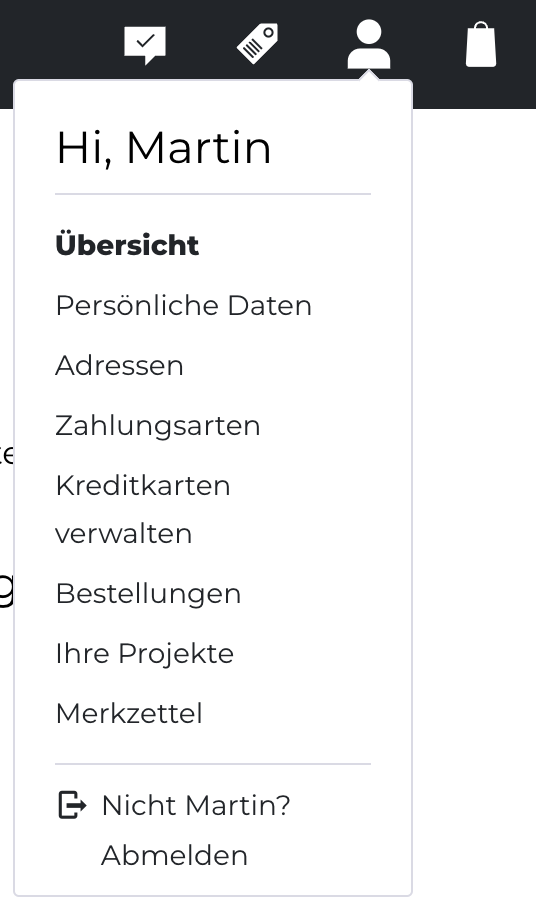
Click on the "New project" menu item to access the calculation interface.
Now you can upload a file, either dxf, stp, geo or wsi4. Through the drag&drop area you can also upload multiple files at once, as well as files with assemblies.

Once the upload of the files was successful, you can now view all the articles and configure them according to the given parameters. You can customize each item individually, or assign one or more parameter properties to several items at once. To do this, proceed as follows:
Configure individual items:
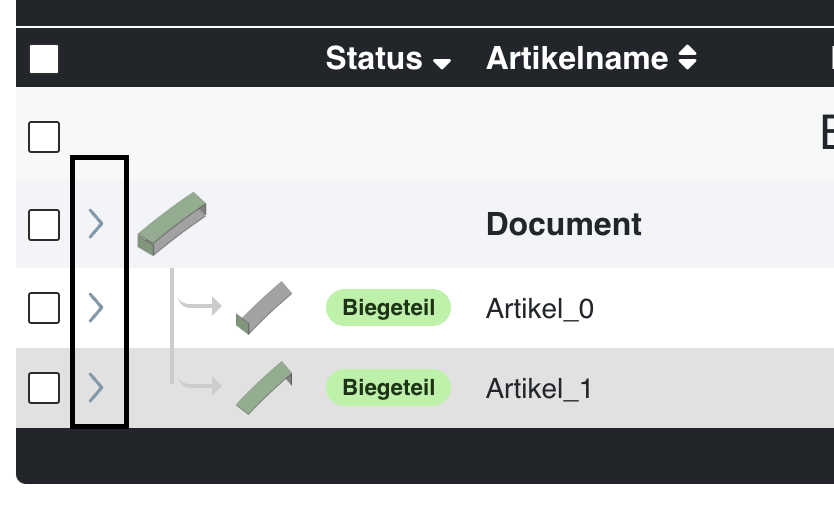
Click on one of the arrows on the left side. The detailed view for the selected article or assembly opens.
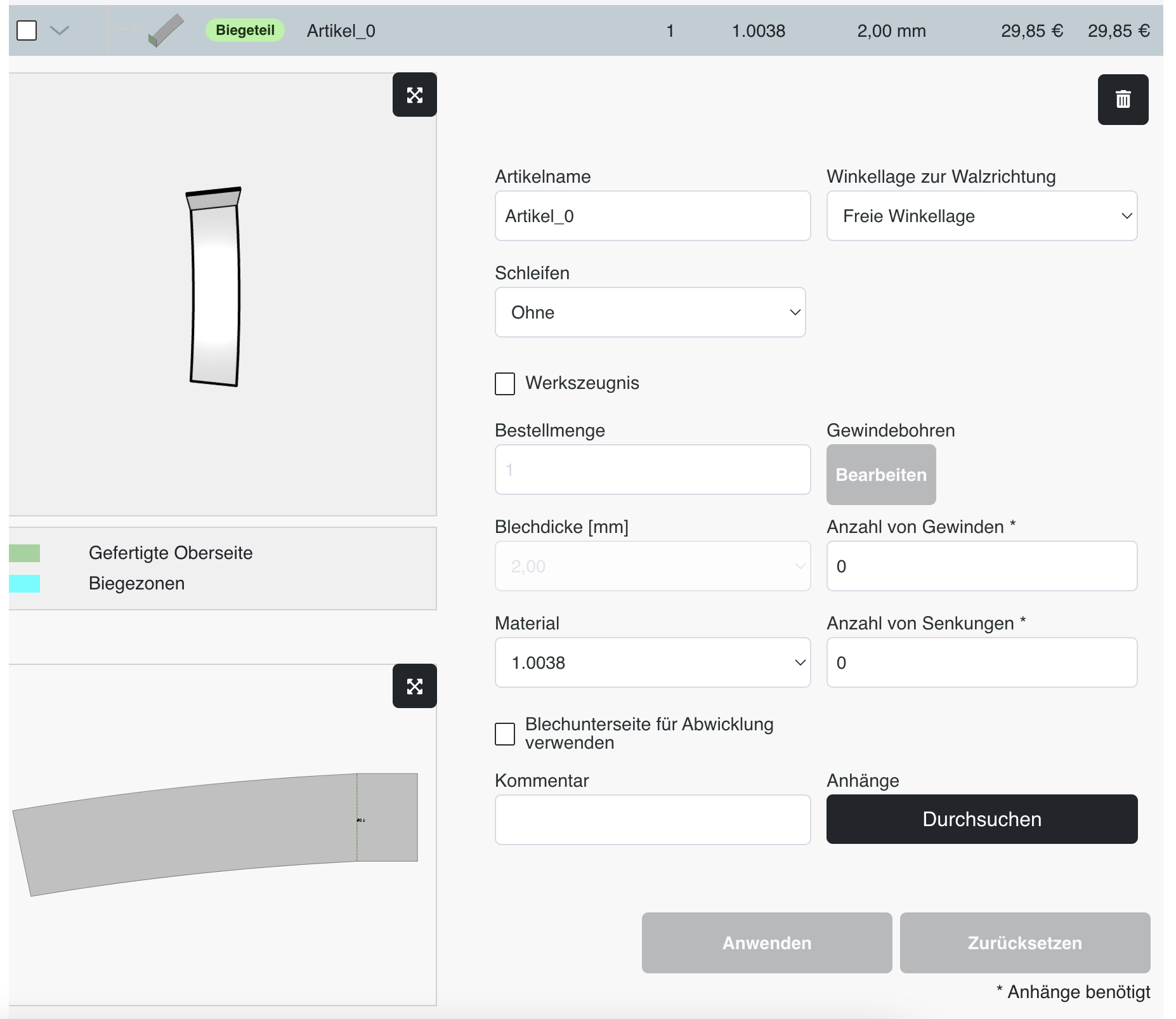
The following parameters (properties of the item) can be adjusted:
- Item name: enter any article name here or change the default name.
- Selecting the Grinding machining step (edge rounding)
- Factory certificate (if needed, this will be supplied with the order)
- Order quantity: If the item is part of an uploaded assembly, the order quantity can ONLY be changed/adjusted in the parent assembly.
- Sheet thickness: If the item is part of an uploaded assembly, the sheet thickness can ONLY be changed/adjusted in the parent assembly.
- Material
- Item name
- Use underside of sheet metal for unwinding: If this field is selected, the lower or other side of the component is used for unwinding. This can be important e.g. when using sheets with a foil. The foil is always on the upper side of the component, in our case the GREEN colored side in the graphic representation of the component.
- Angular bearing to the rolling direction: Here you can select 4 options to align the rolling direction of the sheet: Free angular position, 0 degrees, 90 degrees or "Select angular position". In the latter case, another window opens below where the angular position can be entered.
- Number of threads / number of countersinks: Here you can enter the required number of threads and counterbores according to the drawing. In further sequence a drawing must be uploaded, from which the dimensions, position and number of threads/ countersinks is clearly indicated ("Attachments - Browse").
- Commentary: Please enter here a comment on the manufacture of the item if necessary.
- Apply: If the adjustment of the parameters are entered, a new calculation can be performed here to calculate the new price.
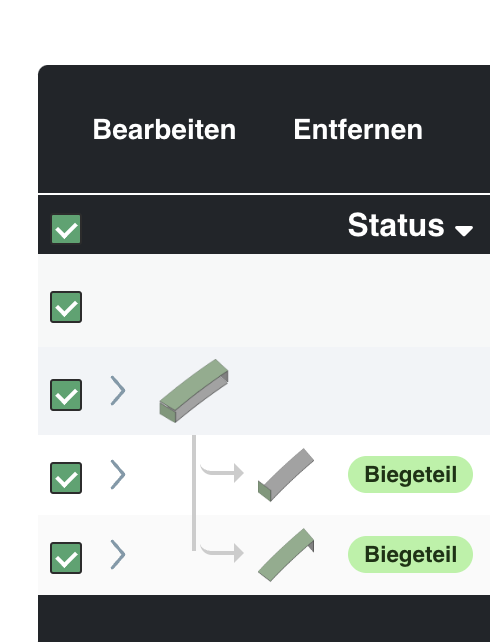
If you want to assign the same parameters to several items, you can select the affected items on the left side and click on "Edit" in the field above. If you want to remove several items, click on "Remove".
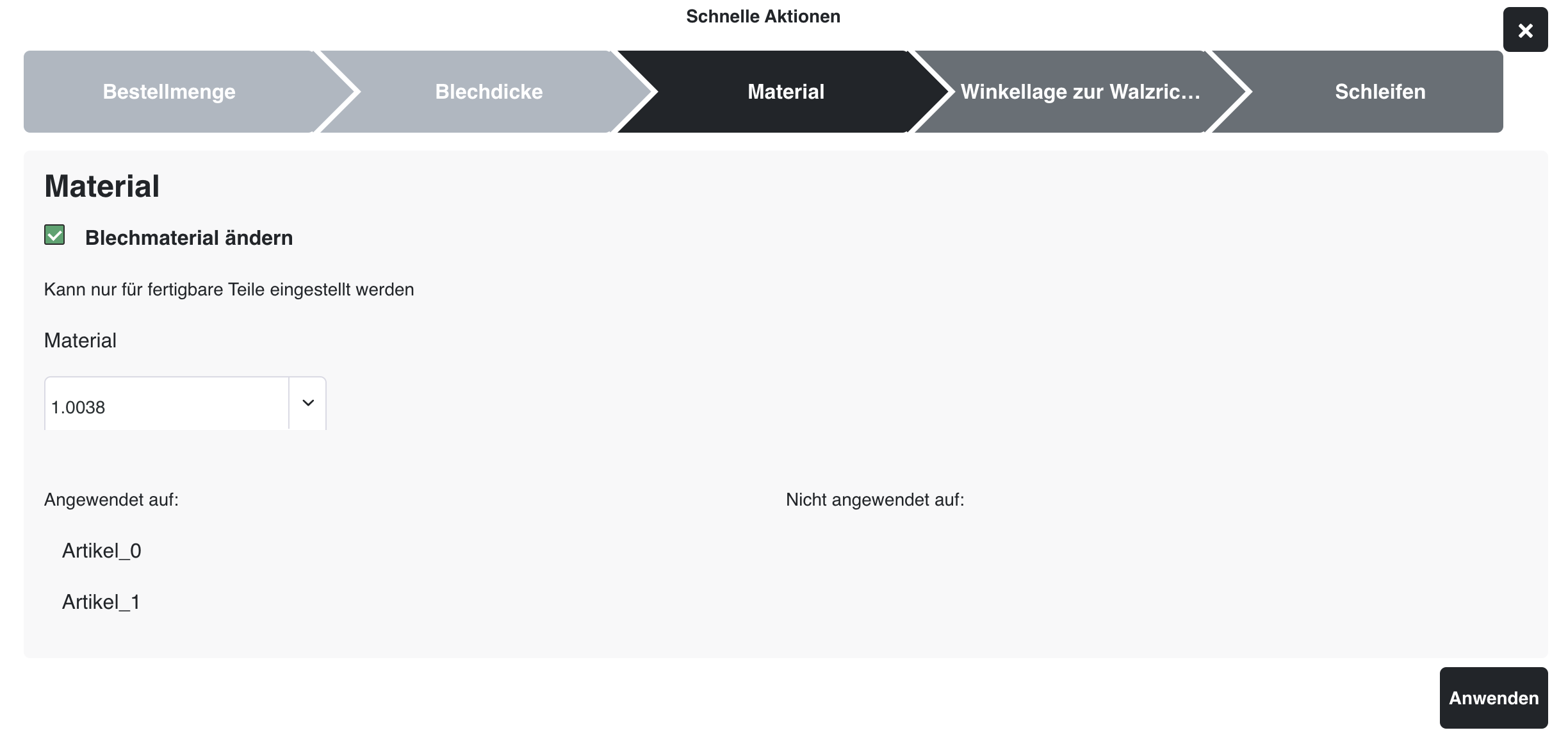
Parameters of order quantity, sheet thickness, material, angle position and loops can now be adjusted for several articles at the same time. After the change, please click "Apply" to apply the data and recalculate the item/assembly price.
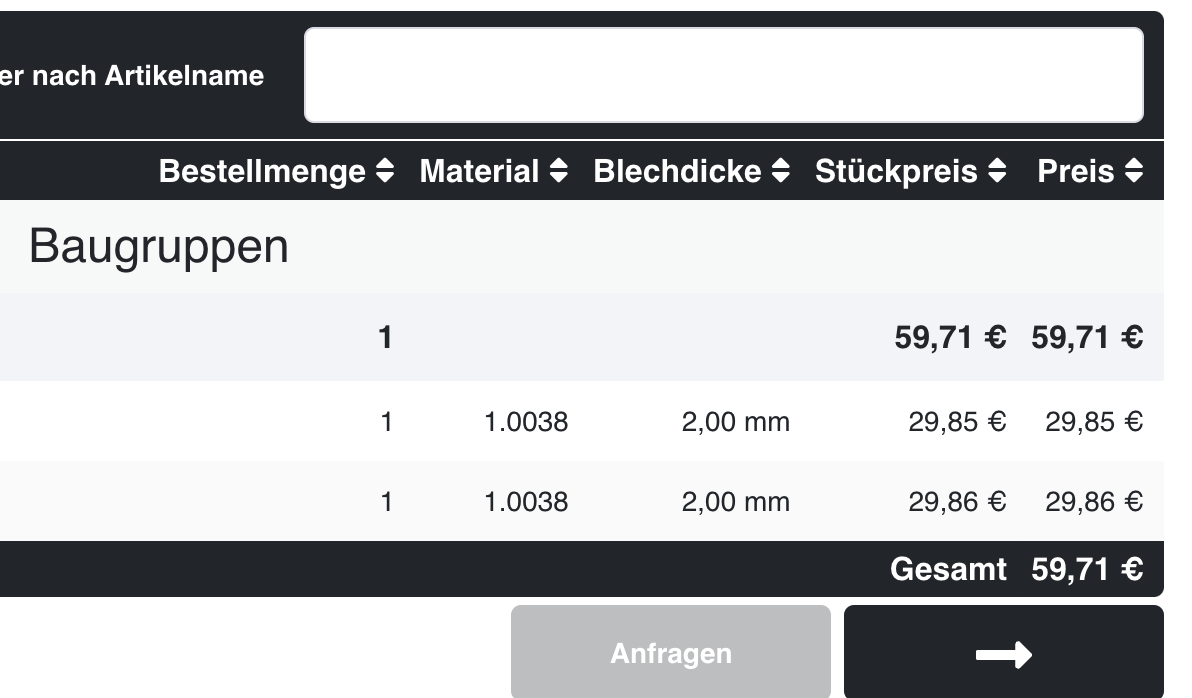
The calculated article price and also the total price can change in the course of the calculation, especially when adding further components, without you adjusting the parameters of the individual articles. This is then a consequence of the nesting of the components on the board. If more parts are added to the board, the nesting of the parts will be recalculated and the material usage will be recalculated. This may result in changes in the price of individual items. This is also a consequence when changing the number of pieces. Here, too, a new nesting and a new distribution of the setup costs can lead to a new calculated price.
After clicking on the arrow you will get to the total display of the items you have calculated and uploaded. If this arrow is inactive, the calculation of the article is not possible due to various reasons.
You can then click the "Inquiries" button and send us the article data. We will then get back to you shortly about the causes of the impossible calculation.
If you agree with the calculation, you can add the items to the shopping cart, edit the shopping cart or proceed to the order process/checkout.
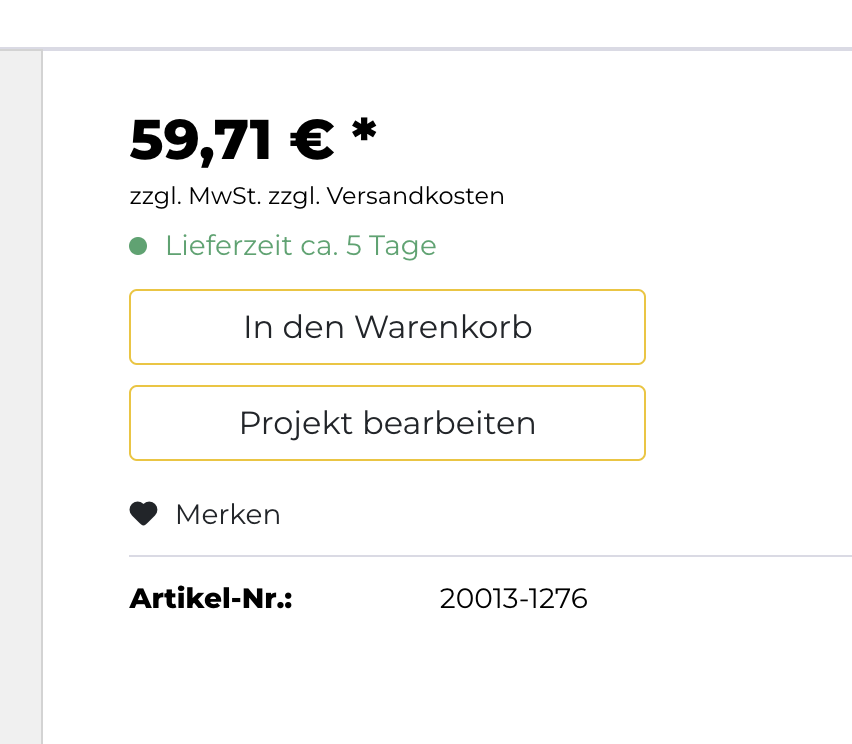
Shopping cart view: